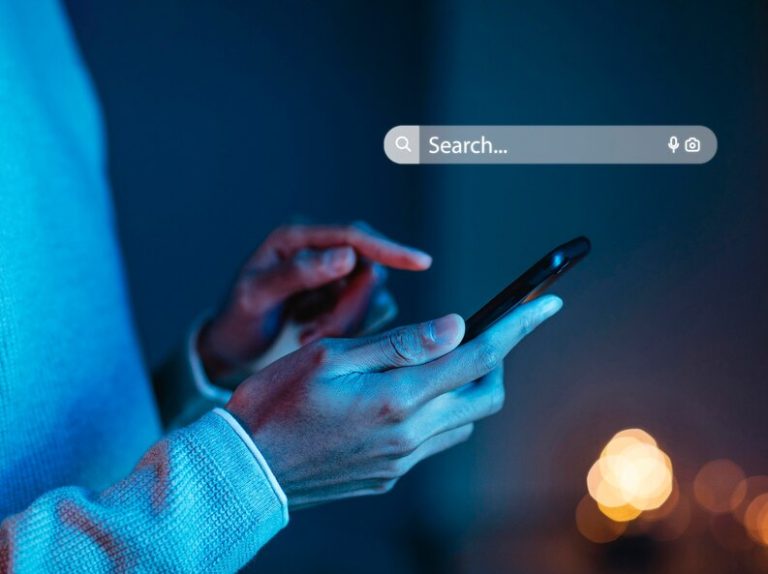Chrome Browser is one of the most popular web browsers in the world, known for its Speed, Simplicity and Multiple Abilities. You may have been working in Chrome for a long time, but these shortcuts will make your work much easier, we have divided them into 4 parts.
Do you know?
- Navigation Shortcut
- Tab Management Shortcut
- Search & Address Bar Shortcut
- Miscellaneous Shortcut
Whether you are a casual user or a pro user, these shortcuts can make your life easier, so let’s get started
Navigation Shortcut
Finding web pages can sometimes take time, especially with a mouse or trackpad. However, Chrome gives you a lot of keyboard shortcuts that save you a lot of time. Here are some navigation shortcuts you’ll need:
1. Ctrl + T: Open a new tab.
2. Ctrl + W: Close the current tab.
3. Ctrl + Shift + T: Reopen the last closed tab.
4. Ctrl + Tab: Switch to the next tab.
5. Ctrl + Shift + Tab: Switch to the previous tab.
6. Ctrl + 1-8: Switch to a Specific Tab
7. Ctrl + 9: Switch to the last tab.
8. Alt + Left Arrow: Go back to the previous page.
9. Alt + Right Arrow: Advance to the next page.
10. Ctrl + L: Highlight the Address Bar for typing.
 Tab Management Shortcut
Tab Management Shortcut
Chrome gives you several shortcuts to help you easily organize and navigate through your tabs. Here are some useful Tab Management shortcuts:
1. Ctrl + Shift + N: Open a new incognito window.
2. Ctrl + Shift + P: Open a new window in guest mode.
3. Ctrl + Shift + B: Show or hide the bookmarks bar.
4. Ctrl + Shift + J: Open Chrome Developer Tools.
5. Ctrl + H: Open browsing history in a new tab.
6. Ctrl + Shift + Delete: Open the Clear Browsing Data menu.
7. Ctrl + Shift + M: Switch to the next profile (if you have multiple profiles).
8. Ctrl + Shift + Q: Sign out of your Google Account.
Search & Address Bar Shortcut
Search & Address Bar in Chrome Browser is not just for typing URL. It also acts as a search engine, through which you can search on the Internet. Here are some handy shortcuts for Search & Address Bar:
1. Ctrl + Enter: Add “www” and “.com” at the beginning and end of a word in the address bar, then open the website.
2. Ctrl + K: Move the cursor to the Search bar.
3. Ctrl + E: Move the cursor to the address bar.
4. Ctrl + Up Arrow: Go to the previous search term in the search bar.
5. Ctrl + Down Arrow: Go to the next search term in the search bar.
6. Ctrl + Shift + L: Highlight the entire URL in the Address Bar.
7. Ctrl + Shift + O: Open Bookmarks Management.
Miscellaneous Shortcut
Apart from the shortcuts given above, Chrome offers various other shortcuts that can enhance your browsing experience. Something worth knowing here Misc. Shortcuts are given:
1. Ctrl + Shift + Tilde (~): Switch between multiple open windows.
2. Ctrl + J: Open the download page in a new tab.
3. Ctrl + Shift + U: Open Chrome Task Manager.
4. Ctrl + Shift + H: Open the Chrome History page.
5. Ctrl + Shift + E: Open the Chrome Extensions page.
6. Ctrl + Shift + D: Bookmark all open tabs to a new folder.
7. Ctrl + Shift + P: Print the current page.
Mastering Chrome keyboard shortcuts can greatly improve your browsing experience and save you a lot of time while navigating the web.
In this post, we explored 32 Shortcuts for Chrome Browser, including Navigation, Tab Management, Search & Address Bar and Misc. Functions are included. By Incorporating These Shortcuts into Your Browsing Routine, You Can Become a Pro Chrome User
Hope you have understood and liked these Chrome Shortcuts well, if you like it then do not forget to share it with your friends.