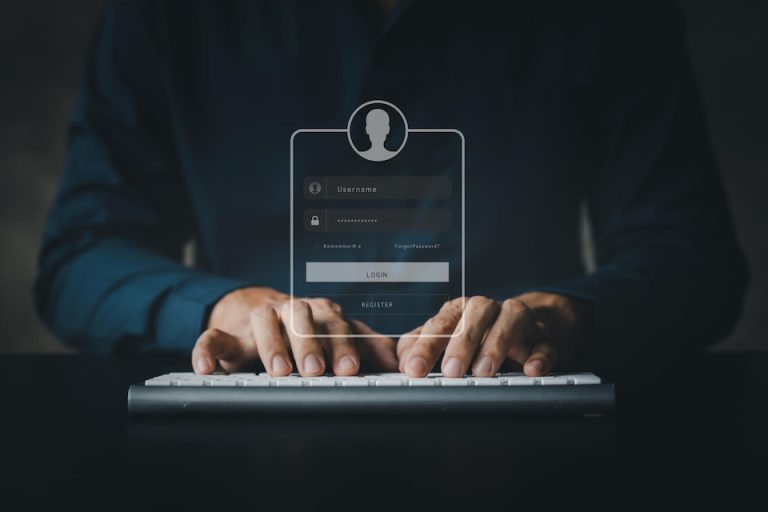Be it Gmail, YouTube or any other social media account of yours, the password of your email ID is the key to all those accounts and often we forget the password of the email ID after logging into our phone, the reason is that we Sometimes there is no need to enter the password and we do not note it down anywhere, but sometimes if we have to reset the phone or we have to login into Windows, then the password is very important and in such a situation, if you have forgotten the password then it becomes a big problem
Forgot Gmail password? forgot gmail password gmail account recovery
Here we are going to know all the ways by which you can recover your Gmail password if you have forgotten it.
Google Chrome Saved Passwords Recovery
First of all, look at the save password option of Google Chrome browser. This is an option where while entering the password, we save it in the browser itself so that next time we login, we do not need to enter the password. For this you have to update Google Chrome. You will have to do this and click on the place where you see your photo, below that you will see the option of password, click there also, now here you will see all your websites whose passwords you have saved there and their user names and passwords. Now you have to see the password of this website, for example, of Gmail, then click on the eye like icon next to it. If you click on this icon, a pop up window will open here, here you have to enter the password of your Windows, so this is So that it knows that the owner of this computer is you, as soon as you enter the password of your Windows, the password will be displayed to you, so this is the first method, now let us know more methods.
Enter the last password
Open your Gmail and enter your email ID there whose password you want to recover. Below you will see the option of Password, below that you will also get the option of Forget Password. Now click on Forget Password. By doing this a new window will open. And here it will be written Enter the last password. Here you have to enter the password which you have ever kept for your email ID or not. If you remember any old password, then you can enter it here. The email will verify it. And after that it will allow you to change the password. If you do not remember any old password then click on Try Another way. Another option will appear in front of you.
Phone Verification
In this option, a message will be sent to the phone in which you have ever used your email ID. Here the mobile number does not matter. Google wants to verify your mobile device in which you have ever used this email ID. So here, as you click on Yes, a message will come on your phone where you will be given a special number, you have to click on it and by doing so, the password of your email ID will be recovered if you have a phone. If not then you can click on Try Another way
Number Verification
Here Google will send a message to your mobile number, it will call and you will be given a code in it, you have to enter that code in the browser and after doing this, the password of your email ID will be recovered if you do not even remember your mobile number. and you do not have a mobile number then you can click on I don’t have my phone
Email verification
Whenever we create a new email ID on Gmail, we are asked for a recovery email ID or even later, Gmail asks us for such an email ID that if in an emergency your email gets stopped or you forget the password, then you can use that email ID. It can be recovered with the help of ID. Here you will be asked the same email ID which you have entered as recovery email. A verification code will be sent to this email ID which you have to enter in your browser. As soon as you do this, your email will be updated. You will be allowed to recover the password of the ID. If you have not entered any such email ID then you can click on Try Another way.
When did you create this Google Account
Now Google will ask you when you created this email ID which you want to recover. Here you have to enter the month and year of creating the same email ID. If your information is correct then Google will allow you to recover the password. will allow
If you do not have any of the information asked by Google, then finally you will be asked for an email ID and the Google team will contact you and ask you some questions that if you answer them correctly then your The password of Gmail ID will be recovered otherwise you cannot recover it.