If you also want to give online classes Computer want to record the screen of, apart from this you also want that your mouse It should also be highlighted and whatever you want to tell should be clearly visible so that what you want to show is clearly visible. Most of you may have used many software till now but perhaps you have not been successful with them. If you have, then in this post I am going to tell you a method by which you can mouse You will be able to easily highlight the pointer of Computer Highlight the mouse pointer on the computer screen in Hindi
Do you know?
- graphical user interface In this, the cursor of the mouse is made in its graphical form, it is also an image, if you understand this then you can change the image of the mouse very easily.
- Windows In mouse It is very easy to change the cursor of
- For this you will have to go to the search bar and type Mouse Settings, click on it and open it.
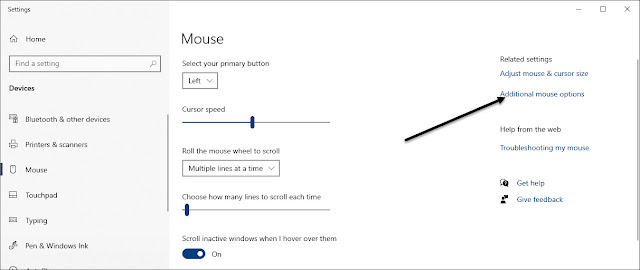
- In this you will get Additional Mouse Option, click on it.
- After this you will get the properties of the mouse, in this you have to go to the Pointer option, here you will get all the pointers which are given by Windows.
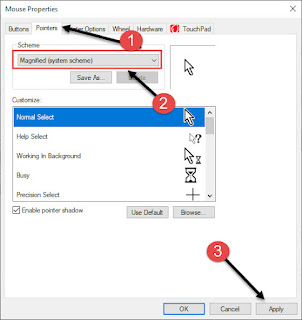
- You will have to change the cursor from Normal Select which is always visible to you. There are other cursors given in this but they are for different purposes.
- If you want to change any cursor then select it from the drop down menu and apply.
- Here you have to highlight the cursor, for that you have to understand that the file you are currently seeing as a cursor is a graphic and in its place you have to upload another file, this will change your cursor.
- Now to download the cursor file you will have to go to a website named rw-designer.com Here you will find Highlight Set Cursor.

- You download it, its size is 6.2 kb, in this you get different types of cursors to highlight.
- You can select anyone from these
- When you download it, you will get a zip file. To unzip it, you will have to right click on it and go to Extract to Highlight and open it.
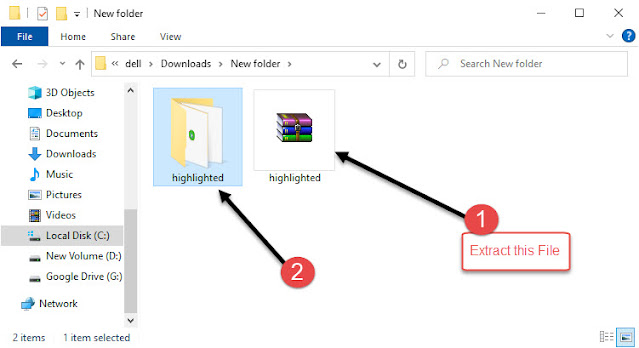
- Double click on its folder, there you will see all the cursors which you have just downloaded. Here you will find all the downloaded cursors. Select whatever color you like.
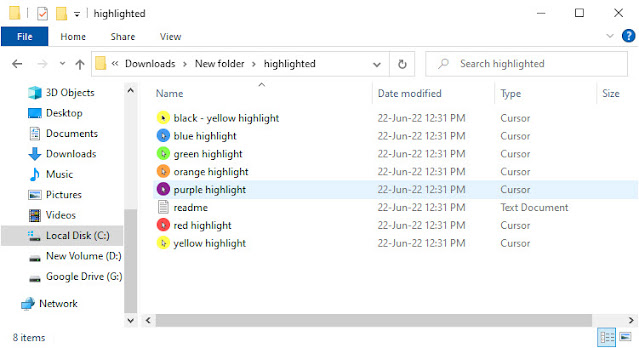
- This is a graphic file, you have to replace it with the main file with your cursor. You must remember its location.
- Initially you had selected Magnified on Mouse Properties and now you have to go to Customize and select Normal.
- There is one more thing in this that only the cursor which you change will change.
- You select the cursor and browse and go to the download folder where you have downloaded the file.
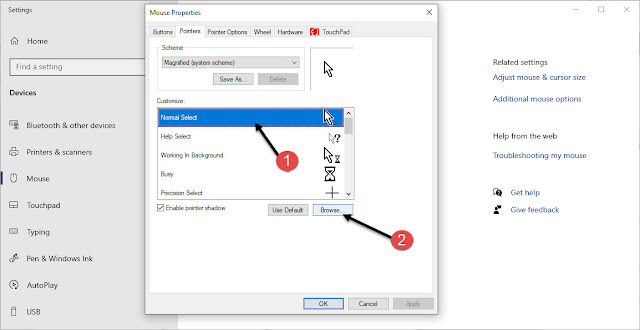
- There you will get the Highlighted option, there you will find all the cursors.
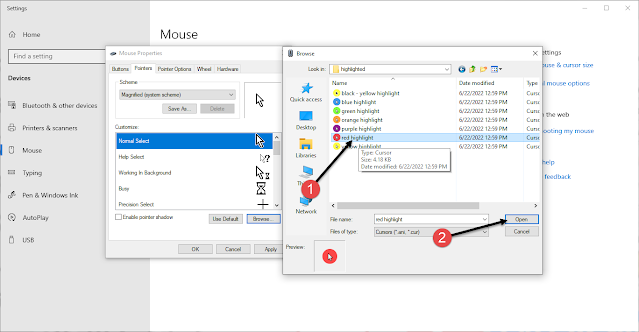
- Whatever cursor you want, select it and open it, this cursor will become visible to you immediately.
- After this you have to apply, by doing this the cursor will start appearing on the screen.
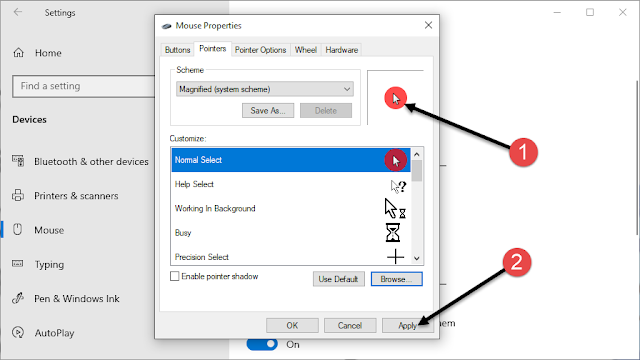
- In this way you can highlight your cursor absolutely free.
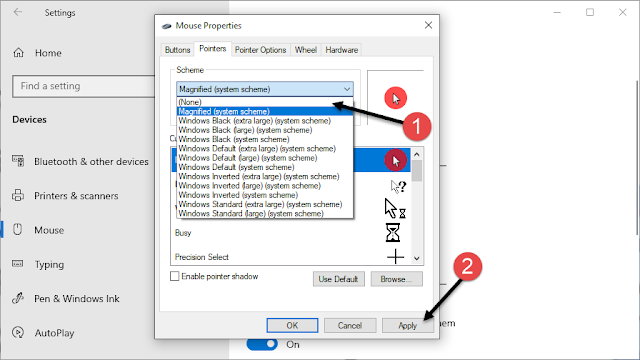
- If you do not want any cursor then do None on the Scheme option and apply, this will make your cursor as it was before.
This is a method through which you can easily highlight your mouse pointer. I hope you would have liked the information given by me. If yes, then do tell by commenting. We will be waiting for your comment.




