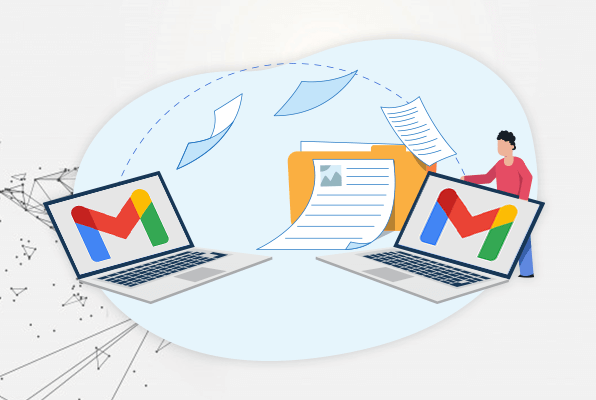Many people want to change their old email ID, the reason is that in the hurry to create an email ID, they have created an ID with some name which they no longer like. If you have also done something similar then you are not alone. But the problem is that everyone has the old email ID, if he mails on that then how can it reach you, then there is a very easy solution for this, let us know –
(Automatically forward emails to new email account)
- First of all, create a new email ID of your choice and note down its address and password in your diary.
- Now open the old email. Whose email you have to forward. Here click on the settings icon given in the top right. Here click on Forwarding and POP/IMAP tap.
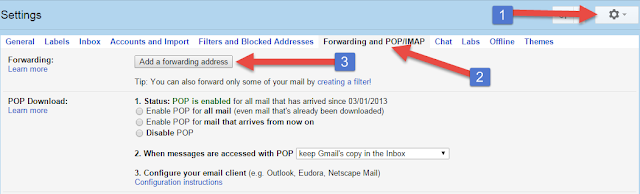
- Here in the Forwarding section, click on the Add a forwarding address button.
- Now a box will open, enter the new email here and click on Next.
- For security, a verification mail will be sent to your new email ID, so open the new email ID and click on the verification link sent or copy the confirmation code and paste it in the verification box. As soon as the link verification is done, your email will be ready to be forwarded.
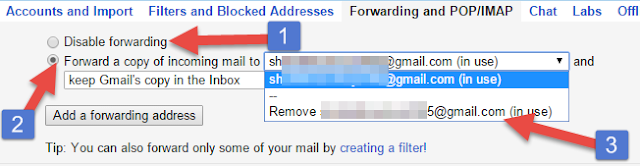
- Refresh the browser and Tap Forwarding and POP/IMAP.
- Here, if Disable Forwarding radio button is ticked, then put it on the second option i.e. Forward a copy of incoming mail to. Here you will see the new email address. If you wish, you can stop this email forwarding at any time. For this, go to Forward a copy of incoming mail to option and select Remove option.
- After doing all the settings, click on the Save Changes button given at the bottom of the page.